Adding Customers #
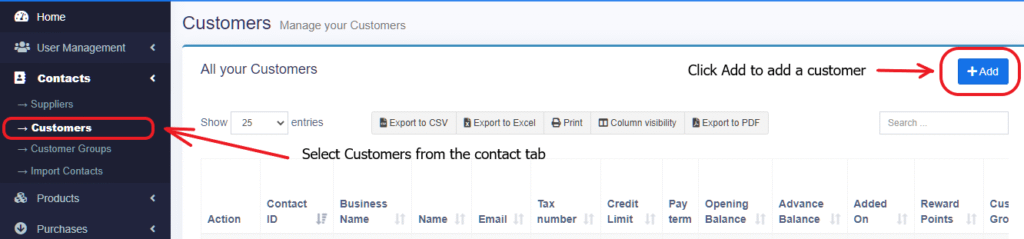
Select Contacts and click on Add to add a new customer.

- Once you click on Add the above screen will appear. Select the Contact type as Customer.
- Select if it is an individual or a business.
- Contact ID : You can create a unique contact ID. This is completely optional. Leave it blank if you want it to be autogenerated.
- Customer Group: Select the group from the dropdown. If the customer is not a part of any group select none. (READ DETAILS ABOUT CUSTOMER GROUP HERE)
- Add Mobile number which is manadatory. Rest of the details are optional.
- Click on More Information to view additional fields.

5. Tax Number: Tax number of the Customer. Leave blank if no tax number.
6. Opening Balance: Amount the customer has to pay. If nothing is due simply leave it blank.
7. Pay Term: Payments to be paid within the given period of time. This will help the system to notify you of any pending payments from the customers. You can specify the pay term in either days or months. Leave it blank if you do not want to add anything. All upcoming and due payments will be displayed in the dashboard – Payment Due Section.
8. Credit Limit: This is the maximum amount of credit that can be given to the customer. If in any sales the credit exceeds this amount then it won’t allow selling on credit.
9. Address: Add the address for the Customer
10. Custom Fields: You can add up to 10 custom fields.
11. Shipping Address: Mention the shipping address of the supplier.